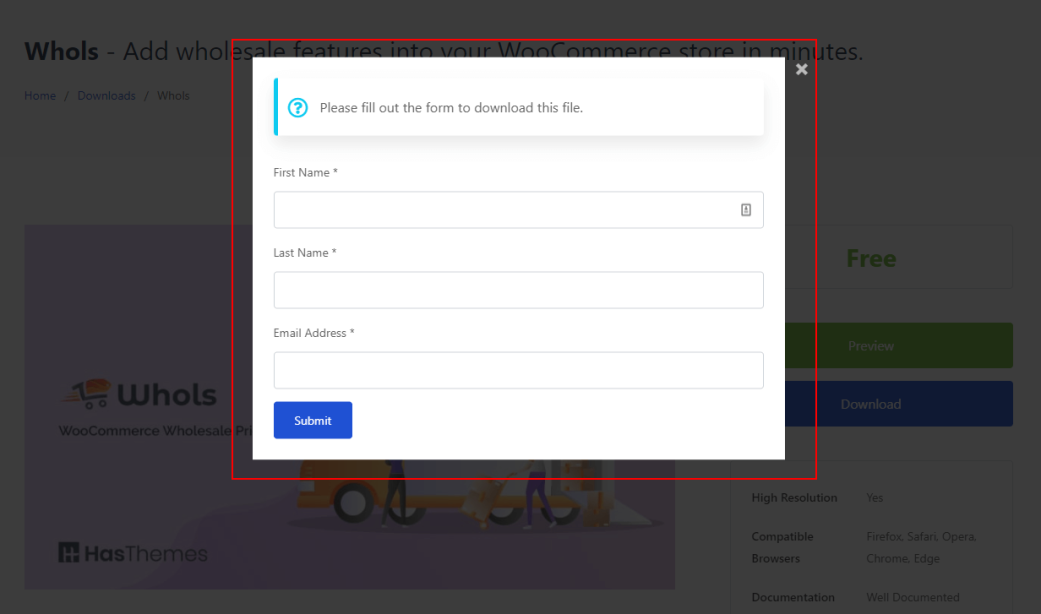Address
304 North Cardinal St.
Dorchester Center, MA 02124
Work Hours
Monday to Friday: 7AM - 7PM
Weekend: 10AM - 5PM
Address
304 North Cardinal St.
Dorchester Center, MA 02124
Work Hours
Monday to Friday: 7AM - 7PM
Weekend: 10AM - 5PM
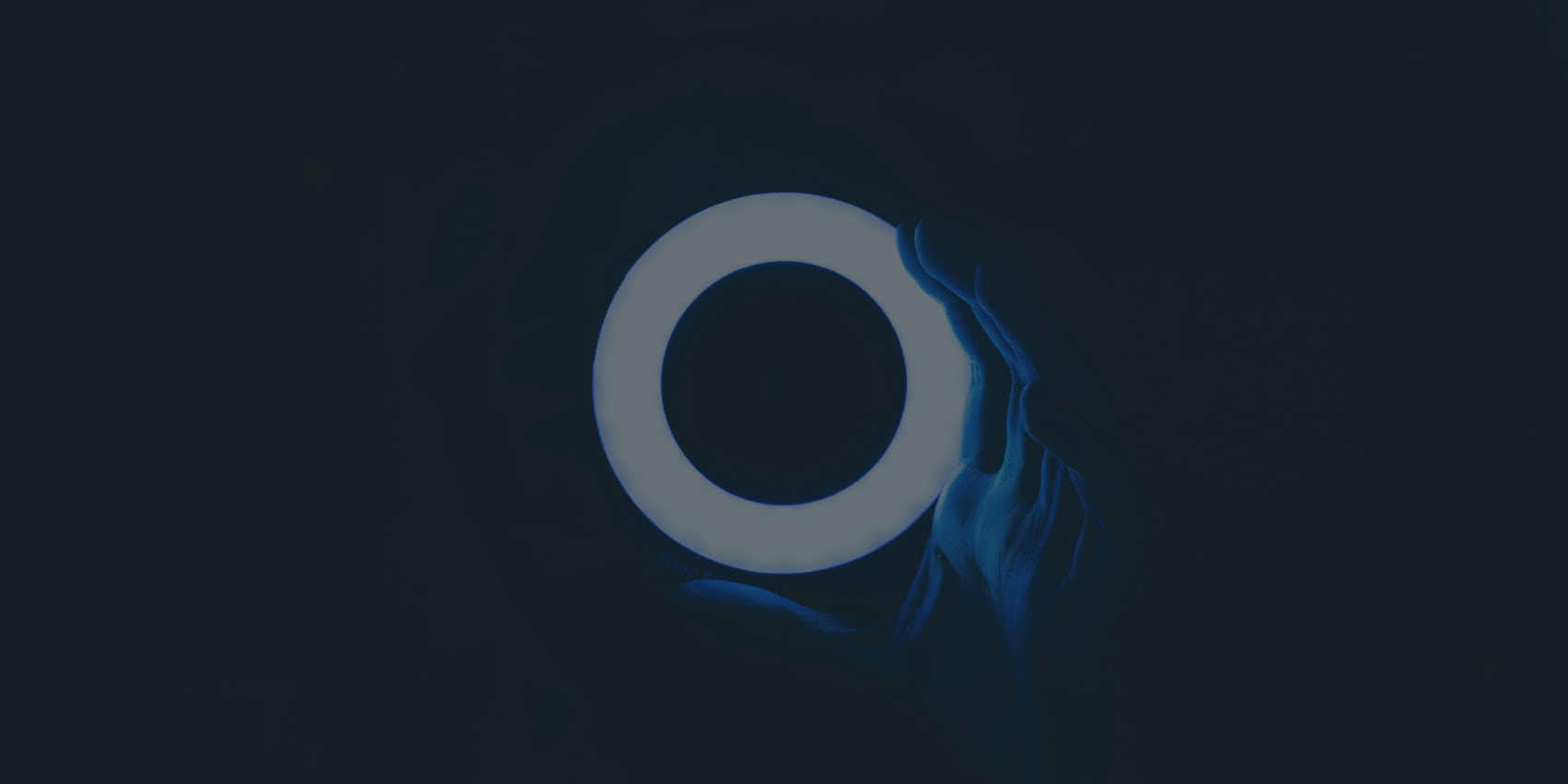
The downloadio pro plugin must be activated if you want to add Mailchimp. Follow the steps below to add the Mailchimp Forms.
Go to your dashboard panel
Navigate to the Downloadio menu and click on Extensions
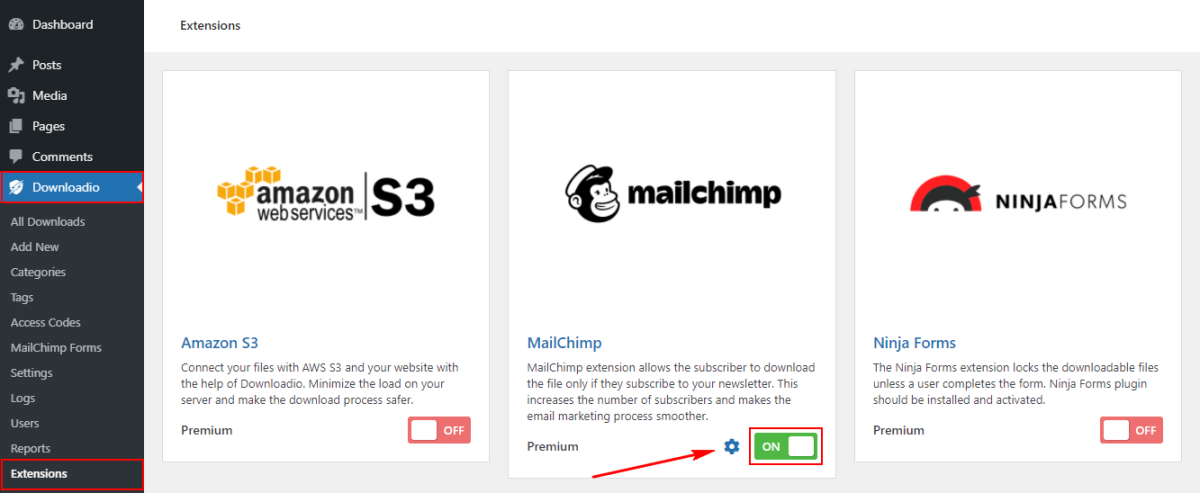
Turn ON the Mailchimp from the switcher, then click on Settings icon.
Add the Mailchimp API key and settings
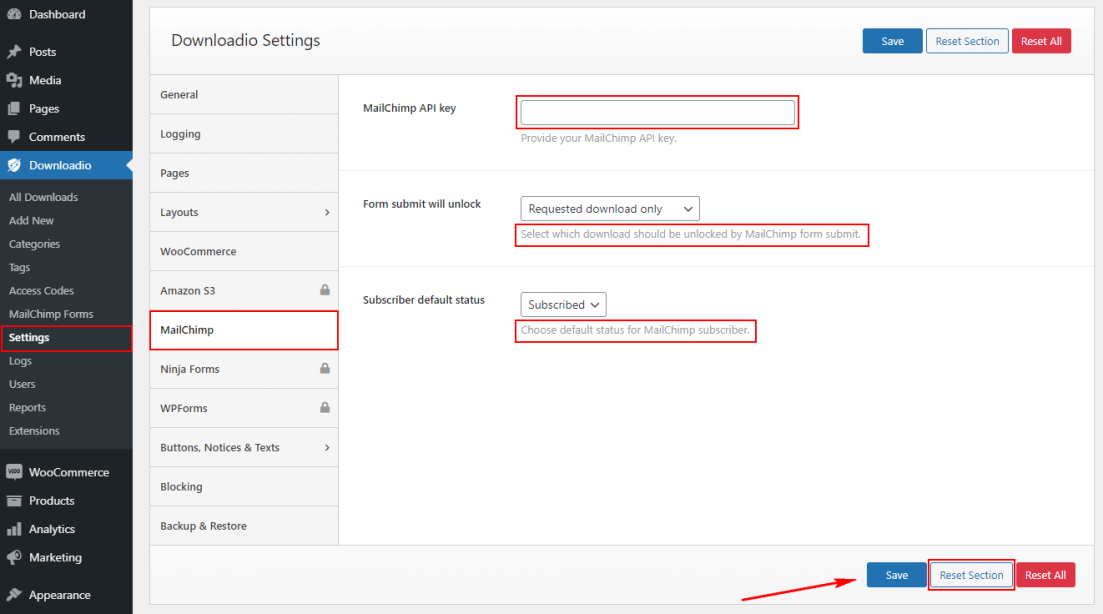
After adding all the info, hit the save. You can also reset only these settings by clicking the Reset Section button.
Click on Add New button from the MailChimp Forms
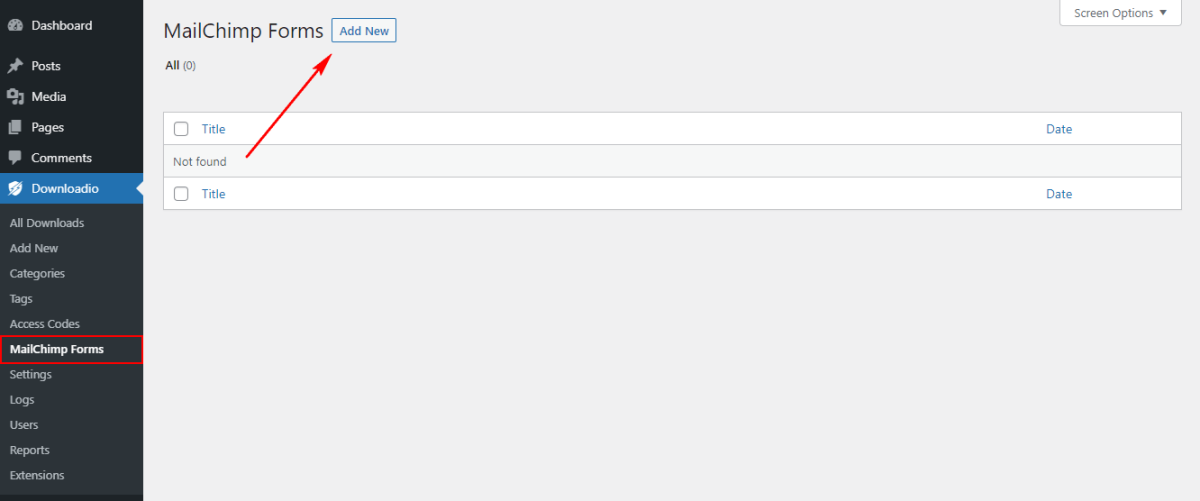
Add the Mailchimp form title and fields content and then hit the publish button to publish the form.
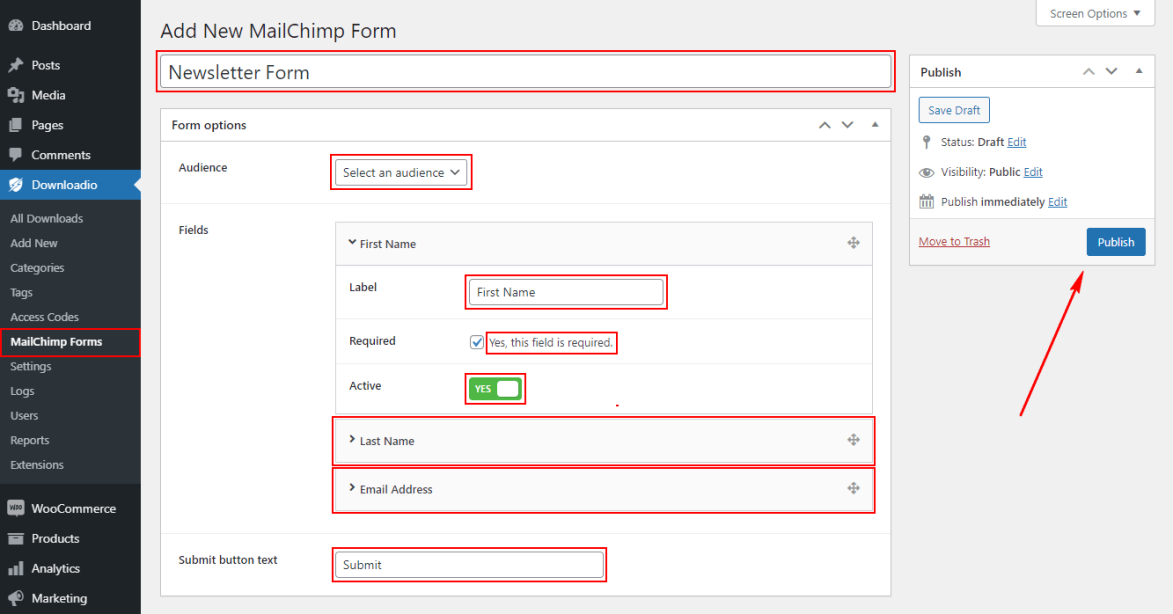
Edit the download, then click on the download file and select the MailChimp Form option.
After that you will get an option to select a specific MailChimp form.
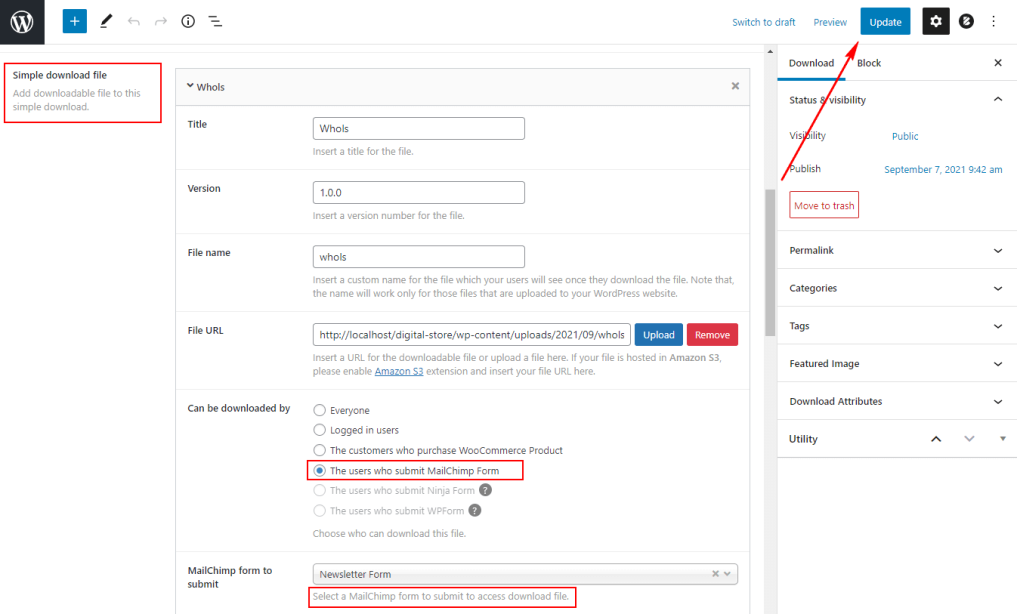
If you integrate Mailchimp Form successfully, you will see the form when you will try to download the file.